Remote Proofing Instructions
Grit’s remote proofing tool, Proofs4Print, makes it easy to review, annotate, approve, reject, and even delegate the approval to another party. Once a proof has been approved or rejected, our staff is automatically notified.
To ensure that you get the most out of our remote proofing site and have a seamless experience marking up your proof, we have created a step-by-step video tutorial linked below. This video provides comprehensive guidance on using our platform, allowing you to easily navigate through the features and tools available to you.
Mail Piece Design Checklist
Refer to this checklist if your piece is mailing. If the art is not set up properly it could cause delays or additional costs.
Is your piece the correct size to mail as intended?
Mail Piece Specifications:
-
No smaller than 3.5″ x 5″ but no larger than 4.25″ x 6″
-
No smaller than 3.5 x 5″ but no larger than 6.125″ x 11.5″
-
No smaller than 3.5″ x 5″ but no larger than 6″ x 10.5″
-
No smaller than 3.5″ x 5″ but no larger than 6″ x 10.5″
-
Larger than 6.125″ x 11.5 but no larger than 12″ x 15″
Mail Panel Placement:
Is the placement of the mail panel OK for mailing? (this is especially important for folded-self mailers and flats)
-
Mail panel should be parallel to the long side
-
The mail panel must be aligned parallel to the final folded long edge, with the final fold positioned at the bottom of the piece.
-
Mail panel should be parallel to the final folded, long edge
-
Mail panel should be in the bottom half when viewing the front cover, and in the top half when viewing the back cover
-
Has the correct indicia been added to your art? If we are to add the indicia, please leave blank.
Mail Panel Specifications:
Is the correct Return Address on the piece? A return address is required for mailings expecting returned pieces: First Class and Ancillary Endorsement mailings. For Non Profit mailings, the return address on the piece must match the address of the USPS approved Non Profit Organization.
Is there a blank space larger enough for addressing? We prefer a 2” X 4” white space to ensure proper addressing.
Document Size: Ensure the document is set up to the correct size with the necessary margins and page boxes.
Bleeds: Check placement of crop marks and bleed allowances.
We require 1/8” bleed beyond the trim.Font Styles: Use actual fonts for Bold, Italic, and other font styles. For example: Calibri Bold should be used instead of using Calibri and applying bold style.
Fonts: Make sure all fonts used are embedded.
Clean Files: Crop images before placing into the file, simplify blends, avoid nesting graphics, etc.
Imposition: Create files as single pages instead of spreads.
Irrelevant Elements: Remove references to unused fonts and colors. Remove non-printing items and strokes.
Images: Images are to be embedded and high resolution for best printed quality, images should be at least 300 ppi.
Submitting your files improperly can result in both additional costs and time delays. Use of a Preflight Checklist can save you time, money and frustration. To aid in your submission of files, we have included a Preflight Checklist as well as access to our JobOptions File to aid in your process and ensure you provide “Print Ready” files.
Preflight Checklist
Color Space: All images in your files should be CMYK or Grayscale and not RGB Color. (Pantone colors should only be used if printing with those colors.)
Color Separation: Check that all colors separate properly.
Make sure spot colors used are named correctly and
consistent throughout the document.Solid Black: Check that all Solid Black text is in fact (100% K)
and not CMYK mixed. Check that all Solid Black areas are 100% K,
40% C, 40% M and 30% Y to ensure a “rich black” when printed.Folded Panels: Check for the correct size of your panels. Depending on the fold, the innermost panel has to be slightly smaller. For example, 8.5” x 11” trifold should have the panels as follows: 3 11/16” X 3 11/16” X 3 5/8”. If you are having trouble setting up your brochure files, please reach out to your project leader and we can send a template to assist you!
Other Processes: Check Dielines, Varnishes, and Spot Coatings if provided for correctness. (Please provide these in a separate file.)
File Names: Keep file names simple with no extra punctuation
or symbols.